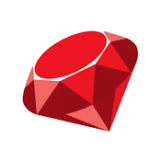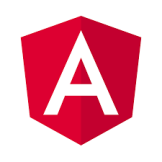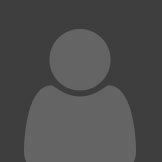Linux
This page will soon be updated.
The application is ready and almost available for general use.
This page will be promptly updated with information when available to the public.
phoseum-api and phoseum-cli
Framework to upload pictures to albums via API framework.
Using Phoseum-cli, you can read , test, upload images from a directory to an album, using the service Phoseum-api.
phoseum-cli -u -a AlbumTest
Will then read all the local files where the script was executed and then uploaded.
$ phoseum-cli -u -a /teste/blob3/a21
Preparing to upload images to API server
Using Album destination: teste/blob3/a21
(1/30): 000_1175.jpg : Format: JPEG | Dim.: W = 1632 H = 1088 | Size: 388 KB : Image 000_1175.jpg OK
(2/30): 02740002.JPG : Format: JPEG | Dim.: W = 3088 H = 2048 | Size: 3 MB : Image 02740002.JPG OK
(3/30): 02740003.JPG : Format: JPEG | Dim.: W = 3088 H = 2048 | Size: 4 MB : Image 02740003.JPG OK
(4/30): ._vizinhas-02.jpg : Filename: ._vizinhas-02.jpg | Does not appear to be a valid file, skipping
(5/30): ._vizinhas-03.jpg : Filename: ._vizinhas-03.jpg | Does not appear to be a valid file, skipping
(6/30): ._zebrow.jpg : Filename: ._zebrow.jpg | Does not appear to be a valid file, skipping
(7/30): ._zerivivi.jpg : Filename: ._zerivivi.jpg | Does not appear to be a valid file, skipping
(8/30): 02750031.jpg : Format: JPEG | Dim.: W = 3088 H = 2048 | Size: 4 MB : Image 02750031.jpg OK
(9/30): 02750036.jpg : Format: JPEG | Dim.: W = 3088 H = 2048 | Size: 4 MB : Image 02750036.jpg OK
(10/30): 2BORGS.jpg : Format: JPEG | Dim.: W = 618 H = 850 | Size: 131 KB : Image 2BORGS.jpg OK
(11/30): 30DuKralho.jpg : Format: JPEG | Dim.: W = 800 H = 600 | Size: 82 KB : Image 30DuKralho.jpg OK
(12/30): ._moon_wavelets_dyadic.jpg : Filename: ._moon_wavelets_dyadic.jpg | Does not appear to be a valid file, skipping
(13/30): ._scan0001.jpg : Filename: ._scan0001.jpg | Does not appear to be a valid file, skipping
(14/30): Helene_id_2014.jpg : Format: JPEG | Dim.: W = 2006 H = 644 | Size: 834 KB : Image Helene_id_2014.jpg OK
(15/30): IMG_0001.JPG : Format: JPEG | Dim.: W = 4272 H = 2848 | Size: 2 MB : Image IMG_0001.JPG OK
(16/30): IMG_0002.JPG : Format: JPEG | Dim.: W = 4272 H = 2848 | Size: 2 MB : Image IMG_0002.JPG OK
(17/30): IMG_0002_1.JPG : Format: JPEG | Dim.: W = 4272 H = 2848 | Size: 4 MB : Image IMG_0002_1.JPG OK
(18/30): IMG_0004_1.JPG : Format: JPEG | Dim.: W = 4272 H = 2848 | Size: 4 MB : Image IMG_0004_1.JPG OK
(19/30): IMG_0005.JPG : Format: JPEG | Dim.: W = 4272 H = 2848 | Size: 4 MB : Image IMG_0005.JPG OK
(20/30): Caipira.gif : Format: GIF | Dim.: W = 397 H = 555 | Size: 54 KB : Image Caipira.gif OK
(21/30): tywych05.gif : Format: GIF | Dim.: W = 420 H = 448 | Size: 8 KB : Image tywych05.gif OK
(22/30): ceres.png : Format: PNG | Dim.: W = 720 H = 1080 | Size: 617 KB : Image ceres.png OK
(23/30): earth.png : Format: PNG | Dim.: W = 720 H = 1080 | Size: 841 KB : Image earth.png OK
Upload report:
Read: 23
OK: 17
Warn: 0
Error: 0
Skip: 7
Size Total: 36 MB
Images will be then transformed into miniatures of a maximum size, stored in a subdirectory of that Album called \thumb, and information about the main file will be store in a JSON file on the same directory.
As an example of that JSON structure:
{
"Albums": [{
"name": "album1",
"path": "/Albums/album1",
"created": "1596977762",
"description": "This is a first album for JSON build"
}, {
"name": "album2",
"path": "/Albums/album2",
"created": "1596977762",
"description": "This is a second album for JSON build"
}],
"Photos": [{
"image": "img_1234.jpg",
"name": "img_1234.jpg",
"path": "/Albums/album1",
"size": "11MB",
"added": "123123123",
"full_data": image.data
}, {
"image": "img_1235.jpg",
"name": "img_1235.jpg",
"path": "/Albums/album2",
"size": "5MB",
"added": "1231233234",
"full_data": image.data
}]
}
## Command line help
Orion ~ # phoseum-cli --help
Opening configuration from /root/.phoseum/cli-config.yml
Usage: phoseum-cli [options]
Read about details on album names and types of images supported on official website:
phoseum.org
-a, --album-path STRING Choose destination album. Use with: [update, delete, check]
-c, --check Check against Phoseum API Server. Use with: [album-path, image, ]
-C, --create-user USERNAME Create user on the application
-d, --delete Delete Album or Image. Use with: [album-path, image]
-f, --file-cfg FILENAME Use alternative configuration file
-i, --image FILENAME Manipulate one image. Use with: [check, upload, delete]
-l, --login Make a login to save a new token
-v, --verbose Run verbosely (DEBUG mode)
-r, --role ROLE Role for user: [User, Super]. Use with 'create-user'
-q, --quiet Avoid regular info, useful for JSON output
-t, --test Test local files. Used to identify on local directory what will be uploaded.
-u, --upload Upload files to Phoseum API Server. Use with: [album-path, image]
-h That is this...